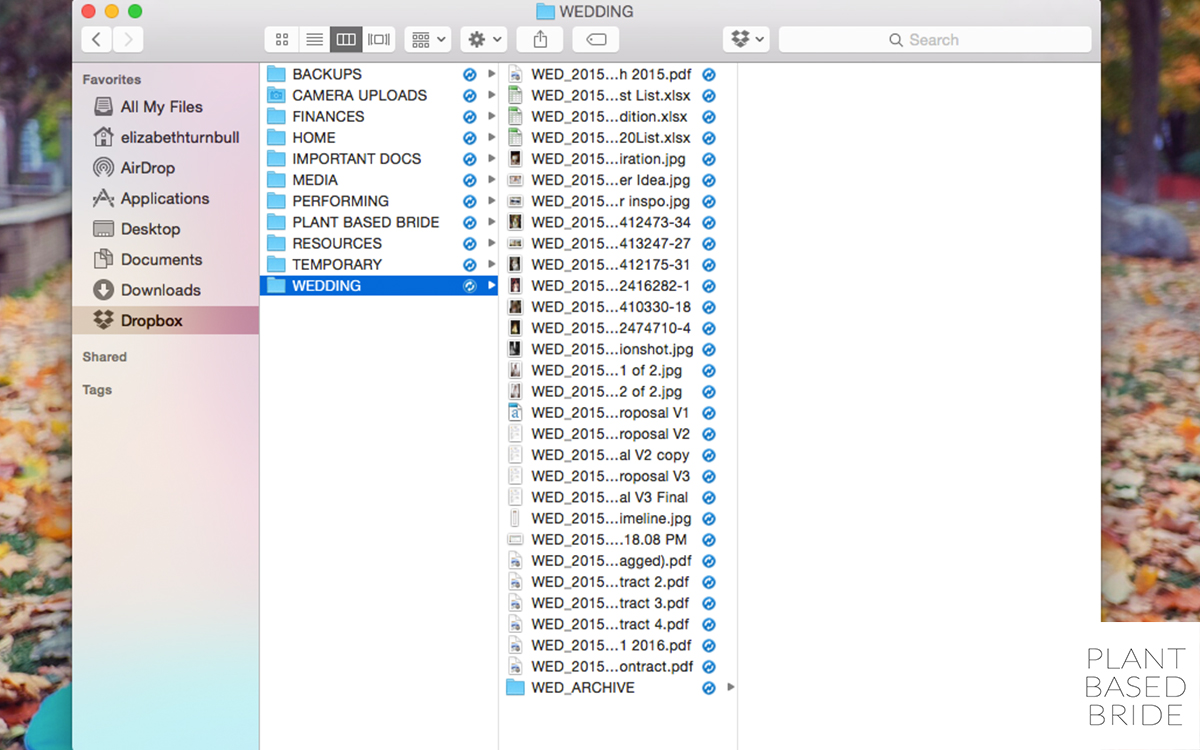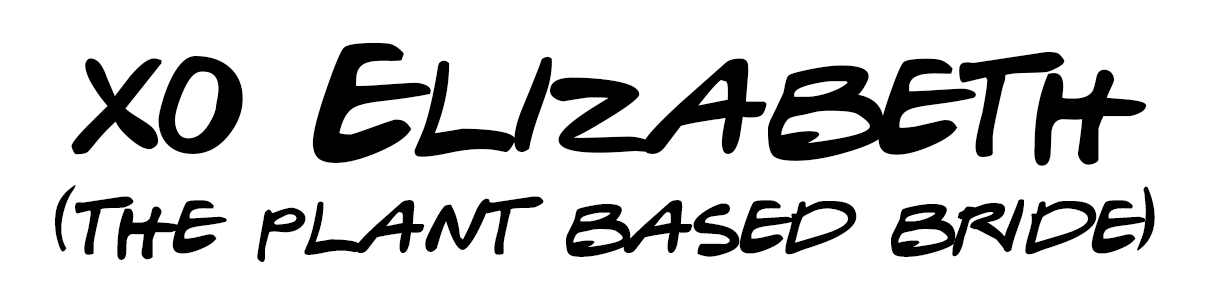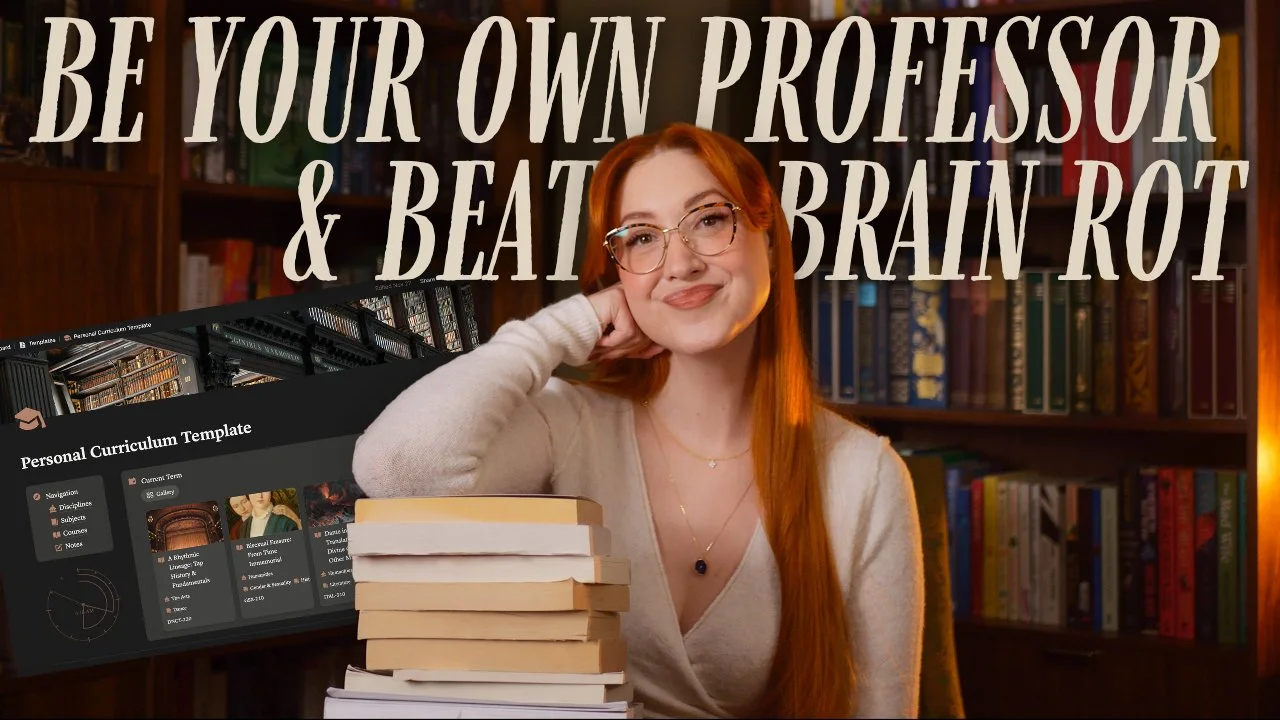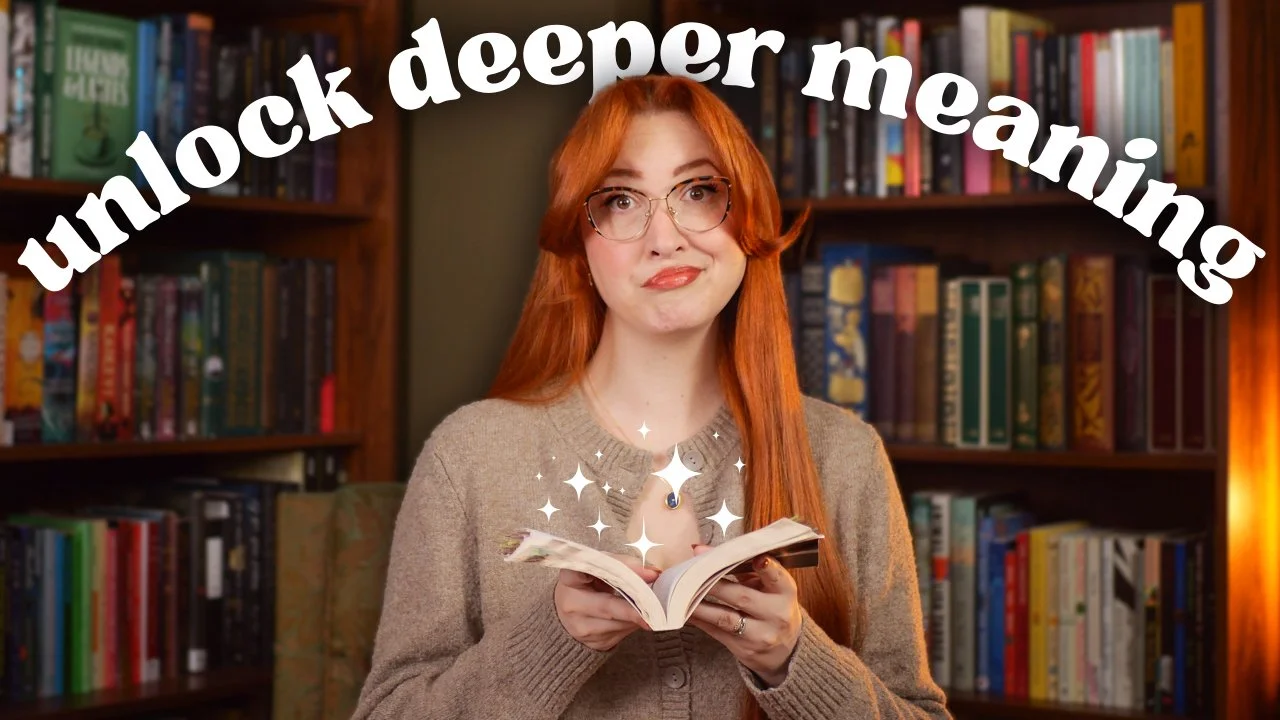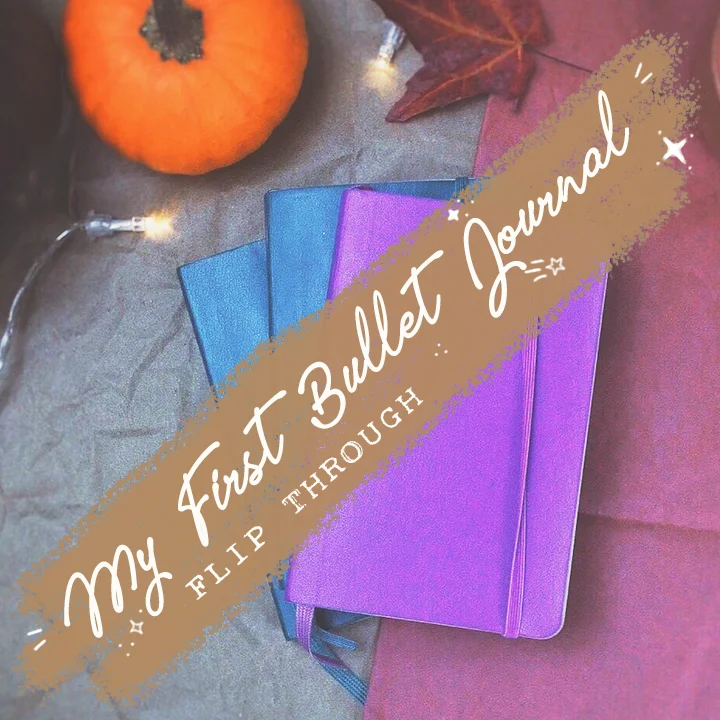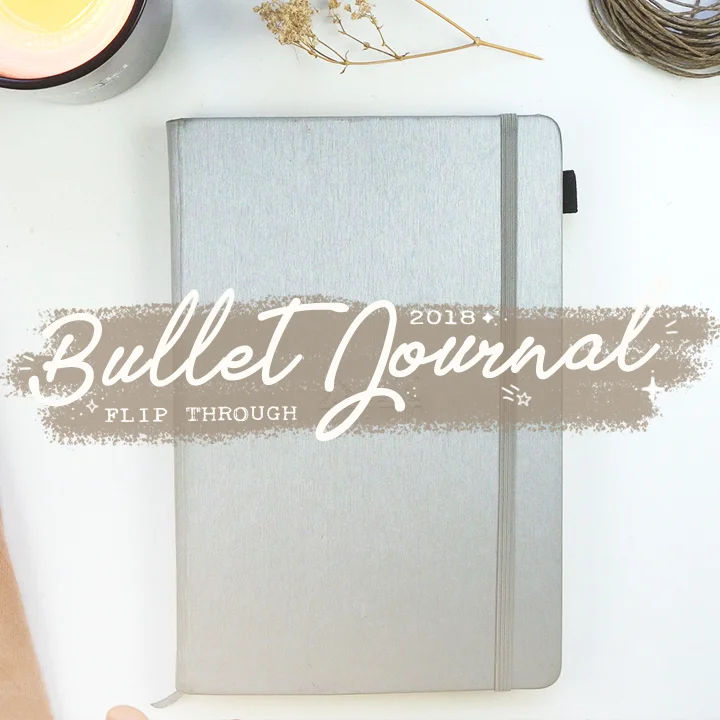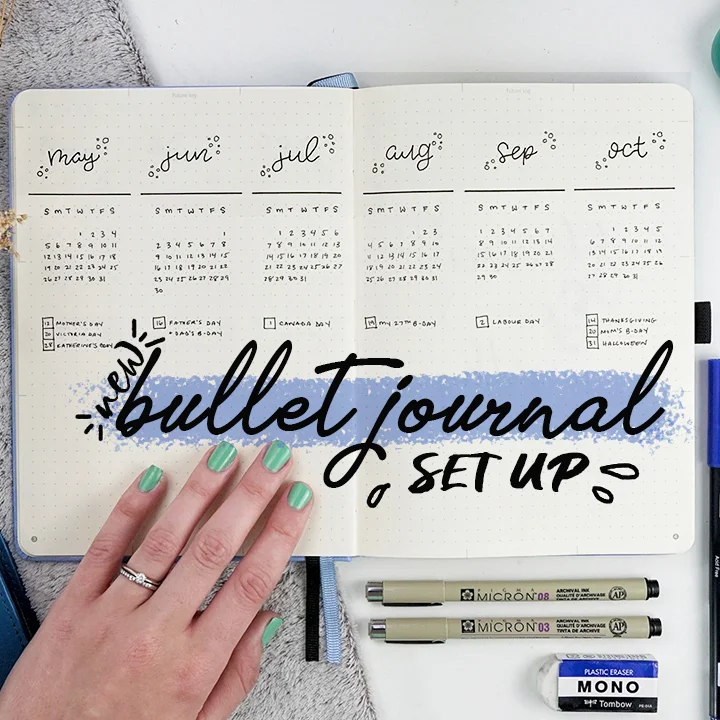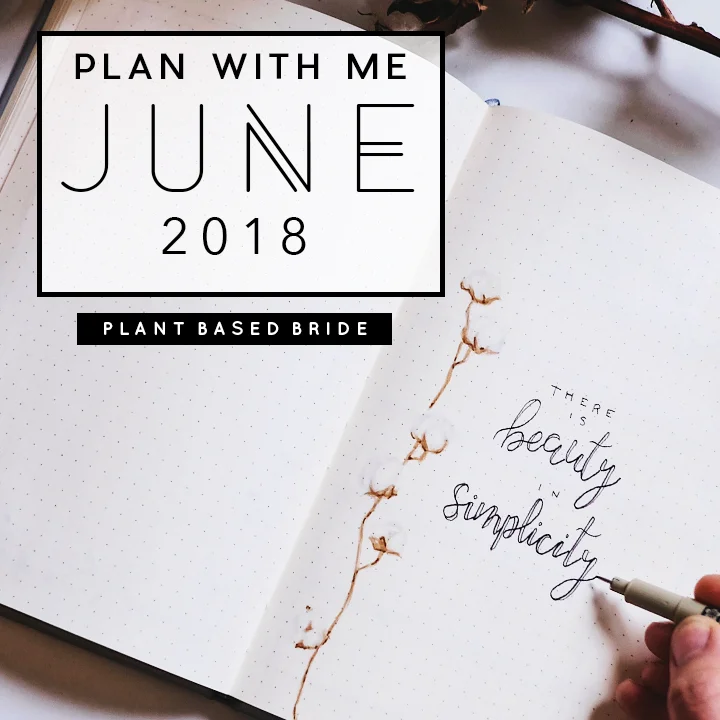Declutter Your Computer!
Most of us use our computers everyday. So why do we let them get way more cluttered and disorganized than our home? I recently did a laptop rehaul and wanted to share my tips and tricks to a minimal, organized computer with all of you!
Keep your desktop clear.
The desktop of your computer is like your desk. It's home base, and everything you do stems from it. Or, thinking of it another way, it's like your foyer. The first and the last thing you see when using your machine. So why do we clutter our desktops up with random screenshots, files, gifs, and folders? I don't know about you, but when my desktop is cluttered it adds to my anxiety to a significant degree, without my even realizing it. Keeping my desktop clear at all times has been incredibly refreshing! I'm never going back to keeping 3 or 4 folders and countless random files there for "easy" access. Because, let's be real, how hard is it to just go to the file you need in finder or to search for it in the search bar?
I only keep files on my desktop that I'm currently working on (like graphics for my blog posts that I'm creating in photoshop). But as soon as I'm done working on it, away it goes.
Oh! Another thing, for Mac users specifically. Please oh please keep your doc tidy! A doc with 20 applications on it clutters up a desktop just as quickly as 20 files. I like to keep mine VERY minimal - just the finder, system preferences, mail, calendar (to remind me of the date quickly), iMessage, downloads, and trash. Anything else I need I can quickly open using the launchpad shortcut (by pinching with my thumb and three fingers).
Behold the glory of my clear desktop (and my handsome fiancé!):
Clean out your contacts.
Friend from elementary school's mom's cell number? Delete. Coworker from three part-time jobs ago? Delete. Ex-boyfriend with whom you never again intend to speak? Delete. When you clean up your contacts it makes life so much easier. No need to scroll through 12 Nicks to find the one you're trying to email. Bite the bullet and make friends with the delete button!
Another thing to try, especially if you have a lot of coworkers or acquaintances that you need to keep in contact with, is to add how you know them in the "company" field. This way you'll always remember which Susan is from your book club and which one works with you!
Sort your photos.
We take so many more photos than our parents, so shouldn't we have more captured memories to enjoy? Not quite. So many of us have such a disorganized photo folder that once a picture is taken, it never sees the light of day again. I find that sad. Why let thousands of photos take up precious storage space on your laptop without reaping the rewards?
But I know that you already understand why sorting your photos is important. So let's get to the real question: how the heck do you do it?
- Start by compiling all photos in one place. I choose to use a Dropbox folder, so that I can access my photos from anywhere and they're safe if my computer breaks. I don't use the carousel feature, however, as I just don't like it.
- Automatically backup new photos from mobile devices when you plug them in. I downloaded dropbox onto my computer and set it up to automatically save new photos from my camera roll whenever my phone or iPad are plugged in. This way every time I charge my photos are being backed up to dropbox!
- Create a naming system and stick to it. I like to keep it simple. All of my general photos are named in the following manner: year_month_day_short description (ex. 2015_10_19_autumndate3). Graphics I create for use in blog posts and on social media I name following my filing naming system (described below!). This makes it easy to find any photo! Even if I forget the specific day it was taken on or description I used, scrolling through that month's photos brings me to it pretty quickly! *For full disclosure, I'm still in the process of updating older photos to this naming system. I have quite a few and it's taking me a while, but I'm doing it and noticing a big difference!
- Delete duplicates and unnecessary photos. While it may take 20 selfies to get the perfect one (believe me, I've been there) - you don't need to keep them all. Delete all of the photos you're not going to want to look again again to remember a specific day or event, or need to post in the future. Be harsh when critiquing photos. Keep only the very best! Your future self will thank you. *I like to do it once a week so that I don't get a build up of too many photos that need to be sorted through. It also helps exponentially if you delete unnecessary photos on your mobile devices throughout the day before syncing to your laptop or desktop!
Create a filing system and follow it.
This is a big one. I keep all of my actual files on Dropbox (which just shows up as another file on my hard drive since I have it installed on my macbook) rather than in the "documents" folder. This way, all of my files are accessible from anywhere and protected from computer crashes!
The next step is to create just a few folders for your main categories of files (just like in my Take Control Your Email post!) Here are mine:
Within each folder I may have a couple subfolders, or not, depending on the category. For example, my PLANT BASED BRIDE folder has a couple of different subfolders for different purposes, while my HOME folder only has one: HOME_ARCHIVE. Each main folder has an archive folder for old files I don't reference regularly but may need someday down the line.
I also have a system for naming each individual file. Each file name starts with the shortcut for it's category (the main folder it belongs in). So blog files begin with PBB while financial files begin with FIN. Next comes the year and the month, then a short description. Here's an example file: PBB_2015_10_declutteryourcomputer_pin (category_year_month_blog post title_graphic type). Another example: HOME_2015_07_leaseagreement (category_year_month_short description).
You may have noticed my file named TEMPORARY. This is exactly what it sounds like! I keep this file for random screenshots and photos I save for short-term use. I make sure to delete everything in this folder on a weekly basis.
Backup your files.
Once a month I plug in my external hard drive and copy and paste my Dropbox folder into a file labelled: (year)_(month)_dropboxbackup. It's easy, and means I have a backup with all of my files easily accessible if dropbox ever goes down!
Reset once a year.
Once a year I like to reset my computer to its factory settings to keep it clear of cookies and hidden files that slow it down. It's like getting a brand new macbook each year!
And there you have it! My tips to declutter your computer and keep it organized all year long. I hope you try some of them out and that they simplify your life as they have mine! Watch out for my next post in the Living With Less series: all about decluttering your phone!
Until next time,
Do you have a system in place that you find keeps your computer in tip top organized shape? Please share it in the comments!
Don't forget to subscribe to the Plant Based Bride newsletter (form at the bottom of this page) for the weekly newsletter and exclusive freebies!